If you want to add several options to a product you can split them into steps, this way the form is easier to understand and fill
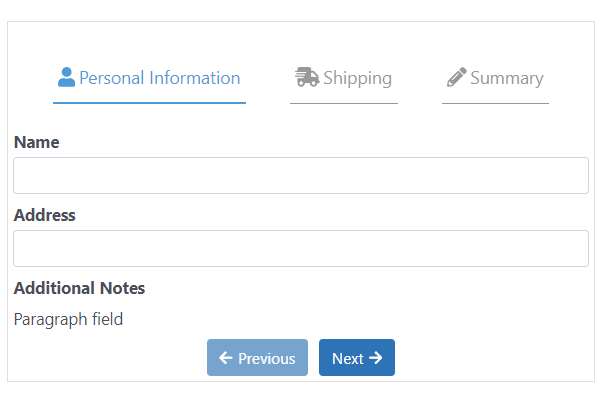
1.- In the product option designer go to settings
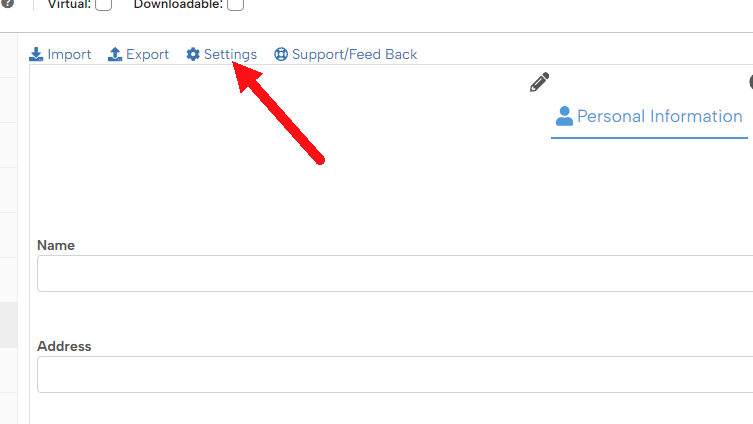
2.- In the “Form type” setting select “Multiple Step”
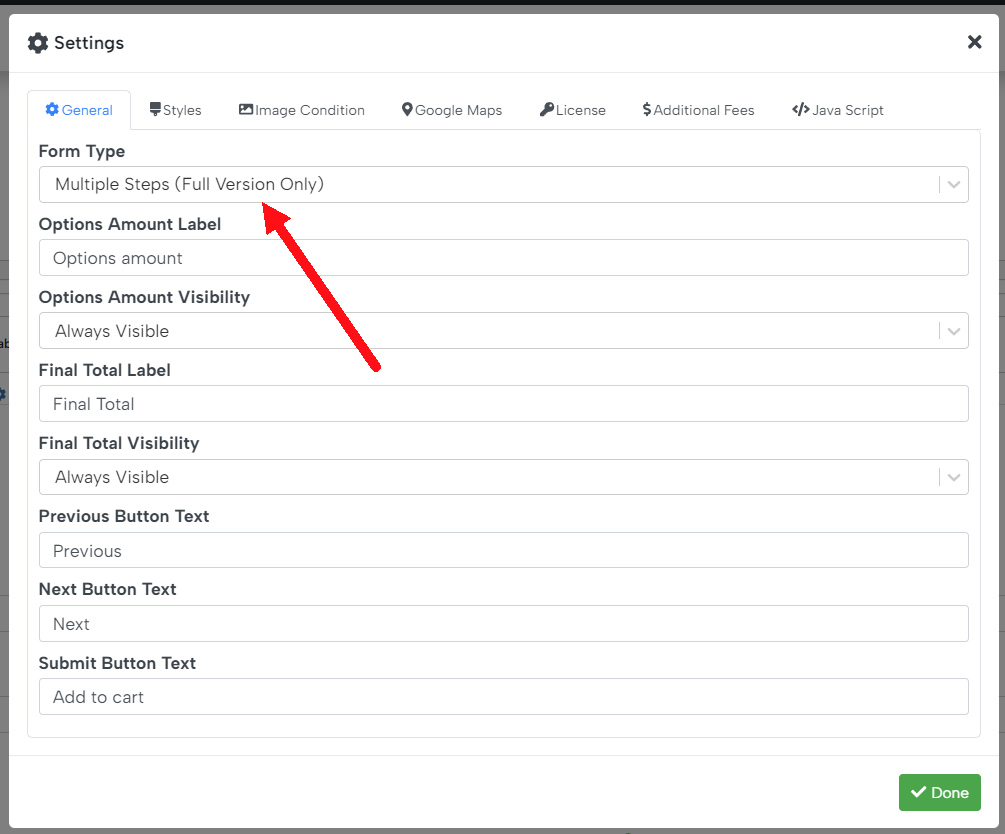
3.- When you create a multiple-step form it will have only one step, you can click on the plus button to add more
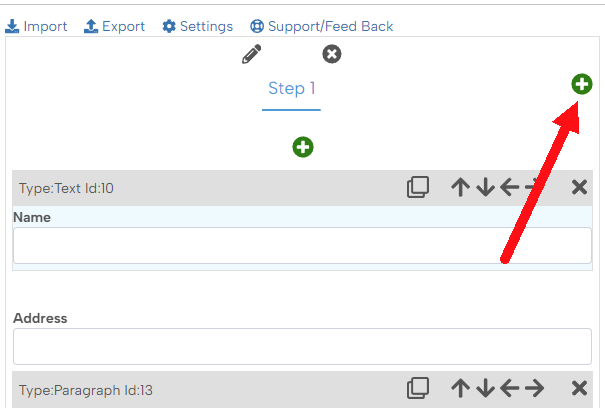
4.- To edit each step label and icon click on the pencil icon
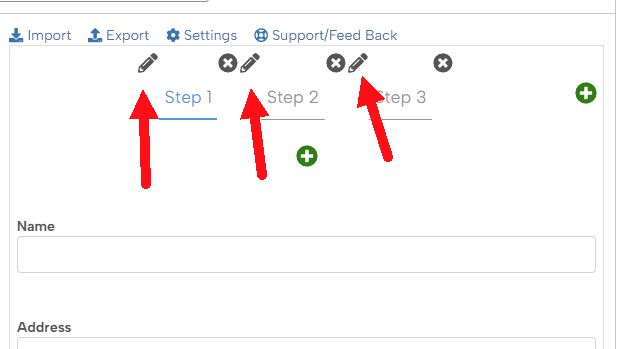
5.- Edit the label and add an icon (optional) to each step. You can also use the setting “Step Index” to move the step to another position
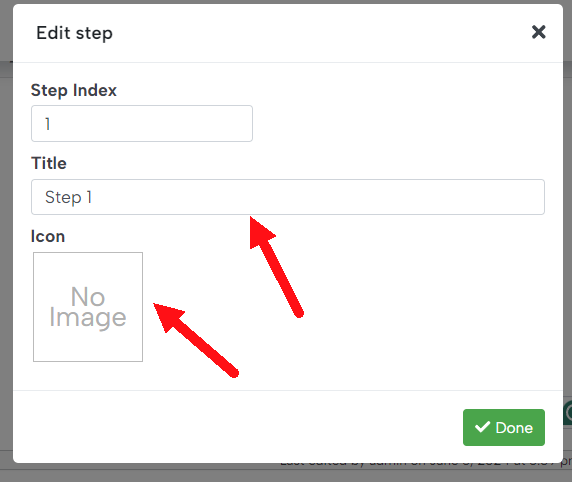
That’s it! Now your product will show a multiple-step form.