In the global options you define a set of fields (the same way you do when you configure options for an specific product) and a criteria (like products that belong to a category, have a tag or an specific attribute). All the fields that match that criteria will have the options that you configure.
To create global product options do the following:
1.- Click in Global product options
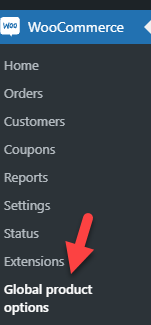
2.- Click in add new global option
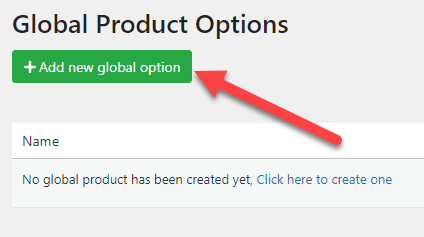
3.- Define the name of your global option
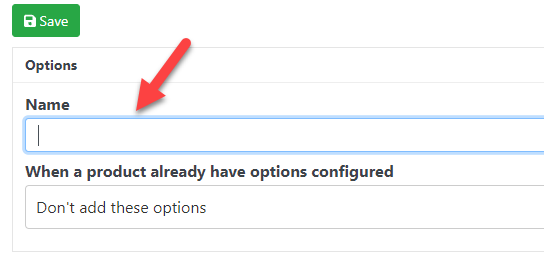
4.- Define what to do when there is a conflict (A conflict occurs when a product that is configured to have global options already had options configured directly in it). There are 3 options:
A.- Don’t add these options: The global options won’t be added
B.- Add these options bellow the product options: The global options will be added bellow the product options
C.- Add these options above the product options: The global options will be added above the product options
5.- Configure an inclusion criteria, all the products that match this criteria will have these global options
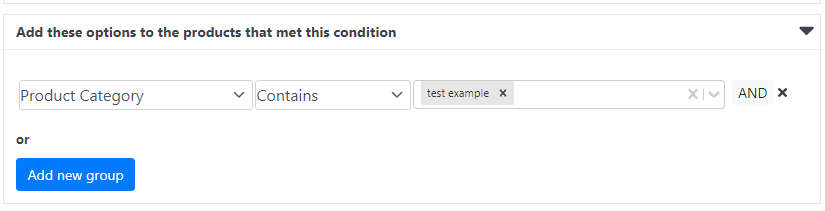
6.- (Optional) Configure an exclusion criteria, if a product that matched the inclusion criteria also match the exclusion criteria then the global options won’t be added to it.
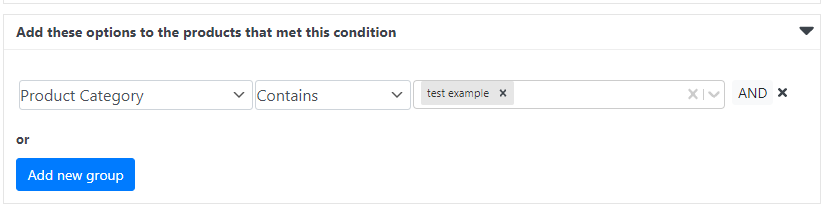
7.- Configure your global options, this is done the same way you configure options to a product.
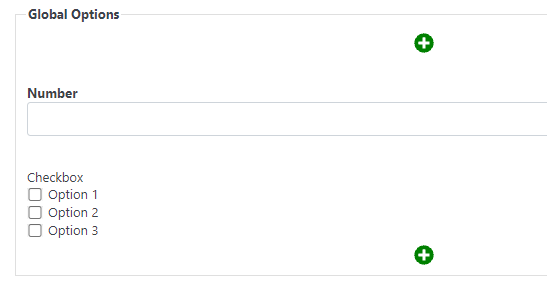
8.- Save your global options and that’s it! now your products that match this criteria will have the global options.