There are many fields (like checkboxes and dropdowns) where you can set a fixed value for each item
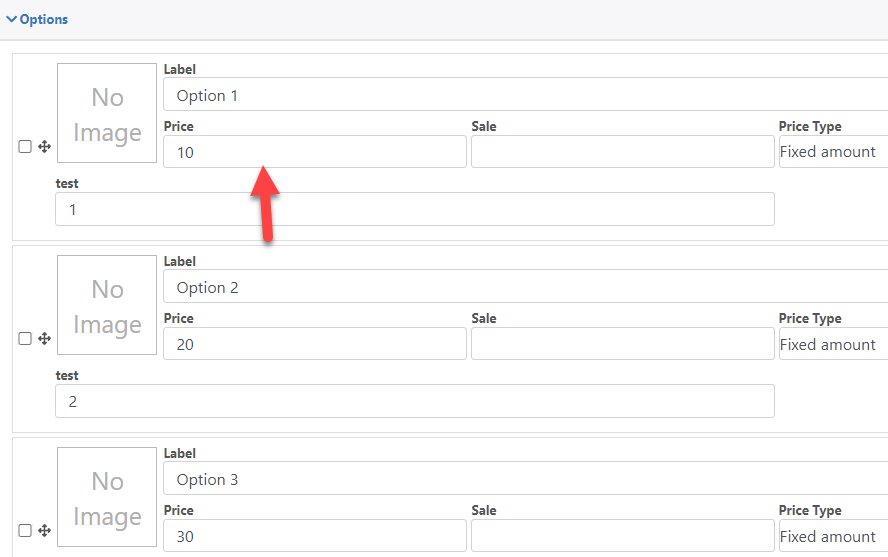
But you can also use formulas to change the price of each item dynamically, to do se follow these steps:
1.- Select the price type “Formula Per Item”
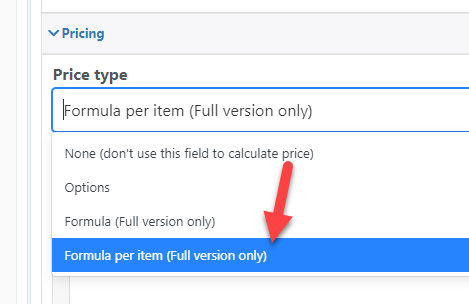
2.- Define the formula
3.- That’s it now each option will use that formula to calculate its price
Using options information
If you want you can also use the information of each item using the special field “Current Option”
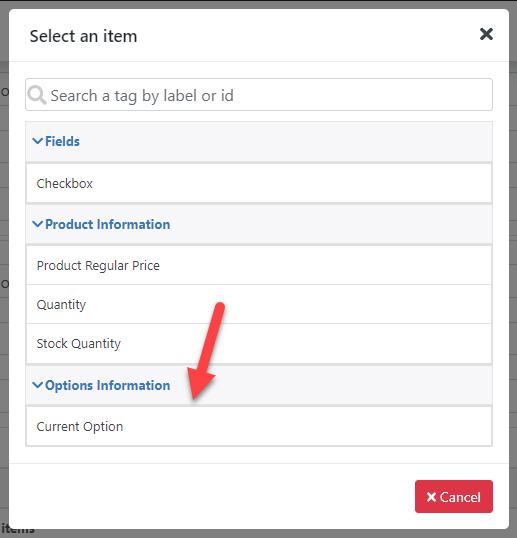
This special field will let you use each option price or any additional column that you configure for each option.
So for example, if you define a price for each option like in the screenshot:
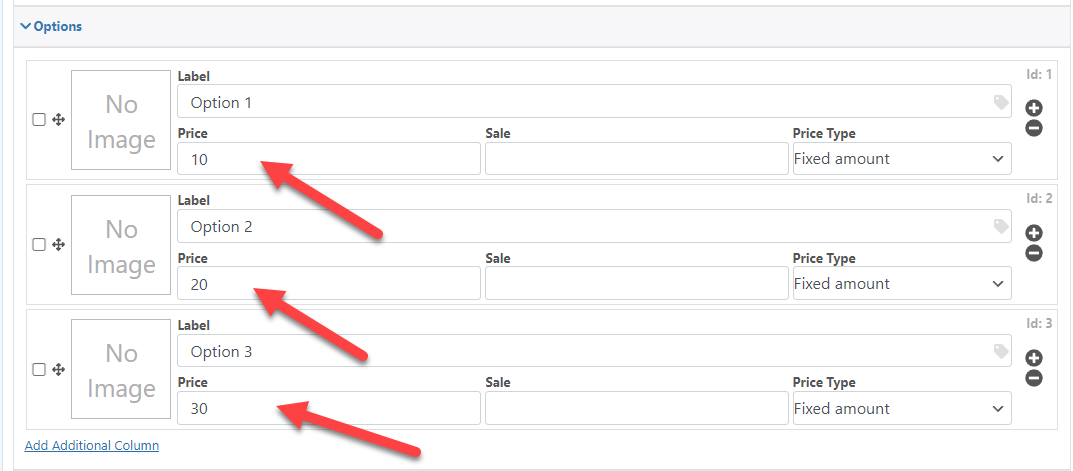
And you use a formula like this:
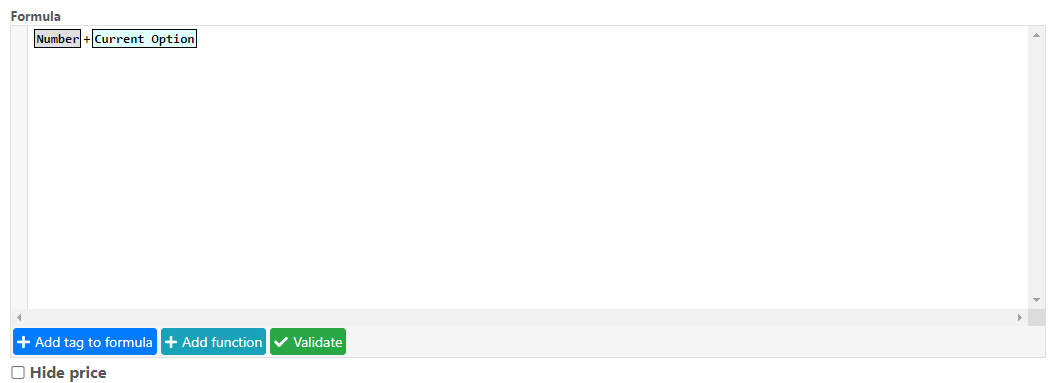
The price of each item will be its original price (10,20 and 30 respectively) plus the value of the “Number” field (which is just a field that i added to do the example)
And here is the result (notice how each option price changes when i change the value of the number field)