Helping your customer feel confortable and understand everything they are selecting is key to increase sales. This might be easy if your user only select simple options like color or size. But if you have some complex options it might worth to add some additional description.
You can use a description to explain more complex topics like:
- The terms of an optional warantee
- How the price of something is calculated
- The conditions in which an order might be accepted or canceled
- Additional notes, like explaining that a given option is subject to availability
Two types of descriptions
You can add a description to every field, there are two types of descriptions:
1.- Bellow the field: The description will be added bellow the field
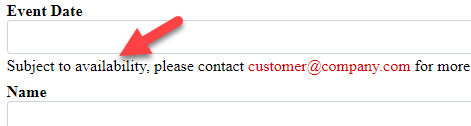
You can also configure this option to be shown only when the field is filled
2.- Tooltip: An icon with a question mark will be added that will show the description when the user hover over it
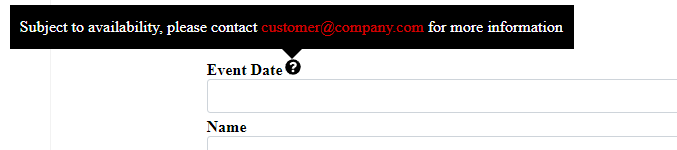
How to add descriptions
To add a description simply go to your field settings and in the ‘Description’ section you can add it
